GTX600 Extra Color Support

User Tutorials
Brother Academy is your online resource for learning all about your Brother DTG printer. It contains interactive courses for new users and a curriculum all team members can use to become efficient at every aspect of GTX600 Extra Color operation. Existing customers can gain access by making a request to [email protected]. Watch the short video to discover all you can do through Brother Academy.
Brother AcademyDownloads
Before downloading any software, please make sure that you are downloading software designed for your printer model.
GTX600 Extra Color
GT Printer Driver Uninstall Tool
GT Printer Driver Uninstall Tool
This download includes the GT Garment Printer Uninstall Tool.zip. After unzipping the file open the GT Garment Printer Uninstall Tool folder and double click on the BrRemPnP.exe (the only icon in color) executable file to run the tool. This tool is for Windows® operating system computers only.
GTX600 Extra Color Driver Windows 64bit
GTX600 Extra Color Driver Windows 64bit
Update the print driver to latest before updating the firmware.
Download and extract the folder to your desktop. This driver is compatible with Windows® 10 (64bit) and Windows® 11 (64bit). This driver requires CPU of 2.0 GHz or better and a minimum of 8 GB of RAM. A monitor display of SXGA (1280 x 1024) or higher is required.
Unplug the USB cable from the GTX600 Extra Color to the PC and check to make sure there are no documents stuck in the printer queue. Next open the “GTX6E_ORGR-2.0.0_win” folder and double click the setup.exe file. The system will select the OS automatically. Follow the prompts on screen.
If you are running both a GTX600 Extra Color and prior GT model from the same PC, you will need to upgrade to the latest firmware and driver.
GTX600 Extra Color Driver macOS 64bit
GTX600 Extra Color Driver macOS 64bit
Update the print driver to latest before updating the firmware.
Download the “zip” file and Safari should automatically extract it, leaving you with the Brother GTX600 “pkg” installer file in your default download location, this will normally be the Downloads folder in Finder. If the “zip” file doesn’t automatically extract after downloading, locate it and then double-click on it and it will extract the “pkg” installer file. This driver works with macOS Monterey 12 (64bit) and Ventura 13 (64bit).
The driver supports both Intel and M1 chipsets. This driver requires CPU of 2.0 GHz or better and a minimum of 8 GB of RAM. A monitor display of SXGA (1280 x 1024) or higher is required.
Unplug the USB cable from the GTX600 Extra Color to the Mac and check to make sure there are no documents stuck in the printer queue. Next open the “GTX6E_ORGR-2.0.0_mac” folder and double click the setup.exe file. The system will select the OS automatically. Follow the prompts on screen.
If you are running both a GTX600 Extra Color and prior GT model from the same PC, you will need to upgrade to the latest firmware and driver.
GTX600 Extra Color Firmware
GTX600 Extra Color Firmware
Version: 2.2
Update print driver to latest before updating the firmware.
This firmware CAN ONLY BE LOADED on a GTX600 Extra Color.
Download the “GTX6ORGRFIRM_02200003” file and unzip. Execute “GTX6 Extra Color Firmware Update” in [Brother GTX-6 Extra Color Tools] and select the unzipped Firmware Data (extension “.bwf”).
Follow the Wizard and update the GTX600 Extra Color Firmware. Do not disconnect the USB or LAN cable in execution.
New Features include:
- Change default Retry after height error.
GTX600 Extra Color Instruction Manual
GTX600 Extra Color Parts Book
GTX600 Extra Color Setup Manual
GTX600 Extra Color Setup Manual
Quick setup installation guide for how to prep the printer for installation. Installations are carried out by certified technicians ONLY. This document shows what can be expected in regards steps performed with the printer to setup the piece of equipment to point of being ready to run firing adjustments and print.
GTX600 Extra Color Warranty
Maintenance Guide
Operations Guide
Quick User Guide
Attention: Updating to the latest driver, firmware and GTX Graphics Lab will give the best print quality for DTF. However, to take advantage of this update, you must do all printer calibrations from beginning to end. Lastly you will need coated black paper to do the Nozzle Checks and alignment for white ink calibrations.
GTX600 DTF Variable Droplet
GTX Graphics Lab 8.0 Mac
GTX Graphics Lab 8.0 Mac
You must upgrade the print driver and Firmware to latest before installing this software. Before printing, you must also perform the Initial Settings after head replacement which includes Color adjustment between two heads, Firing adjustment, 2 same color heads position adjustment, Platen rolling adjustment and White color alignment. This software cannot be installed on a computer which has GTX Graphics Lab installed.
This application is only compatible with macOS Ventura 13 (64bit) and Sonoma (64bit).
GTX Graphics Lab 8.0 Windows
GTX Graphics Lab 8.0 Windows
You must upgrade the print driver and Firmware to latest before installing this software. Before printing, you must also perform the Initial Settings after head replacement which includes Color adjustment between two heads, Firing adjustment, 2 same color heads position adjustment, Platen rolling adjustment and White color alignment. This software cannot be installed on a computer which has GTX Graphics Lab installed.
This application is only compatible with Windows® 10 (64bit) and Windows® 11 (64bit). This driver requires CPU of 2.0 GHz or better and a minimum of 4 GB of RAM. A monitor display of XGA (1024 x 768) or higher is required.
GTX600 Extra Color Driver Windows 64bit
GTX600 Extra Color Driver Windows 64bit
Update the print driver to latest before updating the firmware.
Download and extract the folder to your desktop. This driver is compatible with Windows® 10 (64bit) and Windows® 11 (64bit). This driver requires CPU of 2.0 GHz or better and a minimum of 8 GB of RAM. A monitor display of SXGA (1280 x 1024) or higher is required.
Unplug the USB cable from GTX600 Extra Color the to the PC and check to make sure there are no documents stuck in the printer queue. Next open the “GTX6E_ORGR-3.0.0_win” folder and double click the setup.exe file. The system will select the OS automatically. Follow the prompts on screen.
If you are running both a GTX600 Extra Color and prior GT model from the same PC, you will need to upgrade to the latest firmware and driver.
You must perform the Initial Settings after head replacement. After updating the driver and firmware do the following calibrations from the maintenance menu:
- Color adjustment between two heads
- Firing adjustment
- 2 same color heads position adjustment
- Platen rolling adjustment.
- White color alignment.
New Features include:
- Variable droplet DTF support
GTX600 Extra Color macOS 64bit
GTX600 Extra Color macOS 64bit
Update the print driver to latest before updating the firmware.
Download the “zip” file and Safari should automatically extract it, leaving you with the Brother GTX600 “pkg” installer file in your default download location, this will normally be the Downloads folder in Finder. If the “zip” file doesn’t automatically extract after downloading, locate it and then double-click on it and it will extract the “pkg” installer file. This driver works with macOS Ventura 13 (64bit) and Sonoma (64bit). The driver supports both Intel and M1 chipsets. This driver requires CPU of 2.0 GHz or better and a minimum of 8 GB of RAM. A monitor display of SXGA (1280 x 1024) or higher is required.
Unplug the USB cable from GTX600 the to the Mac and check to make sure there are no documents stuck in the printer queue. Next open the “GTX6-3.0.0_mac” folder and double click the setup.exe file.
The system will select the OS automatically. Follow the prompts on screen.
If you are running both a GTX600 and prior GT model from the same Mac, you will need to upgrade to the latest firmware and driver.
You must perform the Initial Settings after head replacement. After updating the driver and firmware do the following calibrations from the maintenance menu:
- Color adjustment between two heads
- Firing adjustment
- 2 same color heads position adjustment
- Platen rolling adjustment.
- White color alignment.
New Features include:
- Variable droplet DTF support
GTX600 Extra Color Firmware
GTX600 Extra Color Firmware
Update print driver to latest before updating the firmware.
This firmware CAN ONLY BE LOADED on a GTX600.
Download the “GTX6ORGRFIRM_03000007” file and unzip. Execute “GTX6 Firmware Update” in [Brother GTX-6 Tools] and select the unzipped Firmware Data (extension “.bwf”).
Follow the Wizard and update the GTX600 Firmware. Do not disconnect the USB or LAN cable in execution.
New Features include:
- Variable droplet DTF support
GTX600 Variable Droplet DTF Manual
Graphics Lab
GTX Graphics Lab Mac
GTX Graphics Lab Mac
Version 7.3
GTX Graphics Lab is a software application that gives you the ability to create and save layout data for your GTX600 Printer. If you want to make a quick graphic for printing, quickly print one of your graphics onto a shirt, or convert a pre-existing image into a print-ready file, building your content in GTX Graphics Lab is a convenient option!
You will need to have the latest GTX600 print driver installed to be able to use GTX Graphics Lab.
Commonly used functions of GTX Graphics Lab:
- Simple Text and Image Layouts that are created directly in GTX Graphics Lab by you, and then saved for printing.
- Print directly to your GTX600 printer, without having to convert your images from RGB (255, 255, 255).
- Saving existing image files as GTX600-ready .ARX6 files.
- Storing your favorite layouts as reusable GTX600 print layout files. (“.gtpl”)
Features found with 7.3:
- Printer Selection function added for the use of Lab value on the color chart creation screen.
- Added a function to select rasterization algorithm.
GTX Graphics Lab Manual
GTX Graphics Lab Windows
GTX Graphics Lab Windows
Version 7.3
GTX Graphics Lab is a software application that gives you the ability to create and save layout data for your GTX600 Printer. If you want to make a quick graphic for printing, quickly print one of your graphics onto a shirt, or convert a pre-existing image into a print-ready file, building your content in GTX Graphics Lab is a convenient option!
You will need to have the latest GTX600 print driver installed to be able to use GTX Graphics Lab.
Commonly used functions of GTX Graphics Lab:
- Simple Text and Image Layouts that are created directly in GTX Graphics Lab by you, and then saved for printing.
- Print directly to your GTX600 printer, without having to convert your images from RGB (255, 255, 255).
- Saving existing image files as GTX600-ready .ARX6 files.
- Storing your favorite layouts as reusable GTX600 print layout files. (“.gtpl”)
Features found with 7.3:
- Printer Selection function added for the use of Lab value on the color chart creation screen.
- Added a function to select rasterization algorithm.
GTX Graphics Lab with Reversal Mac
GTX Graphics Lab with Reversal Mac
Version: 7.3.1
Upgrade the Print Driver and Firmware to latest before installing this software. This software cannot be installed on a computer which has GTX Graphics Lab installed. GTX Graphics Lab will need to be uninstalled prior to installing GTX Graphics Lab with reversal.
This application is only compatible with macOS Monterey 12 (64bit) and Ventura 13 (64bit).
To learn how to use this software, you can review steps on https://brotherdtg.com/DTF.
GTX Graphics Lab Reversal is not compatible with GT3, GT-782 and or GT-541 printers.
GTX Graphics Lab with Reversal Windows
GTX Graphics Lab with Reversal Windows
Version: 7.3.1
Upgrade the Print Driver and Firmware to latest before installing this software. This software cannot be installed on a computer which has GTX Graphics Lab installed. GTX Graphics Lab will need to be uninstalled prior to installing GTX Graphics Lab with reversal.
This application is only compatible with Windows® 10 (64bit) and Windows® 11 (64bit). This driver requires CPU of 2.0 GHz or better and a minimum of 4 GB of RAM. A monitor display of XGA (1024 x 768) or higher is required.
To learn how to use this software, you can review steps on https://brotherdtg.com/DTF.
GTX Graphics Lab Basic Reversal is not compatible with GT3, GT-782 and or GT-541 printers.
Optional Platens
Optional Platens
Premade templates of the Square Coaster, Wrap Around Platen, Shoulder platens, Hat platen, Sleeve platen, and T-lock 7in1 platens that can be loaded into GTX Graphics Lab 4.2
Videos
Submit a Support Ticket

When submitting a support ticket please place the best contact number in the details.
If experiencing an issue with a Print head please upload a log, nozzle check, an image of the Suction Cap and bottom of Print Head.
Submit a Support Ticket